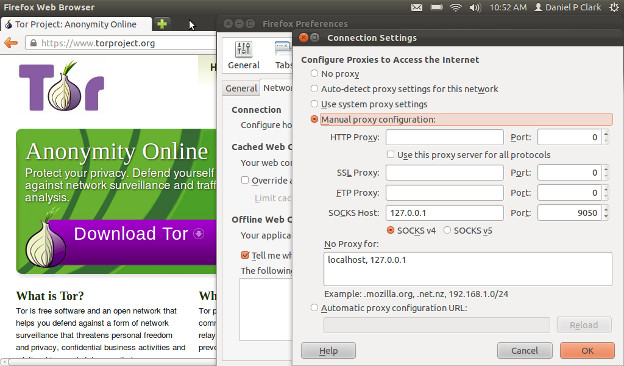
Privacy is Available Online.
One thing that people lack when they use the internet is privacy. Well the good news is is that there is a solution for that. Keeping your sessions encrypted and private is recommended to help prevent your personal information from being stolen.
Do you enjoy free wifi hotspots? Well now you can use them securely and anonymously. Do you enjoy the freedom to a unrestricted internet? Well now you can bypass those filters.
What I’m talking about is called The Tor Project. Tor is short for “The Onion Router”. The idea is lots of people run the service and become mini-routers. What the software then does is hop around through multiple computers, and at each computer it adds an extra layer of the “onion”. So you have encrypted information coming out to the internet as if you’re somewhere else in the world.
Now using this technology is not as difficult as you’d think. You can visit https://www.torproject.org to get all the details on getting started. If you’re a windows user this is the recommended way to go about it.
One hurdle you might come into if you’re using free wifi, at the moment, is that they may have a internet filter preventing you from bringing up the website. Yes, even in America, in the name of offering “better service” to customers they are filtering out a lot of potentially useful resources.
Well you’ll need to find an alternative source… something you can trust. I have a few recommendations. First I’d like to suggest the Tails operating system. It is a customized Linux distro that’s made to run as private and secure at all times. And you can run it straight from CD or USB. If you really want to you can step out into the open with a bright red browser warning you that you’re not secure. This both lets you know and have peace of mind.
Now if you’re already sporting Linux it’s really simple. Just install Tor through your package manager. Once you run it point your browser’s network setting to proxy to it’s stated SOCKS address. In my case it’s localhost port 9050. You’ll want to specify socks 4, and not 5.
In Firefox you have one more step to complete. When you use Firefox with the new proxy setting Tor will raise a message about only getting an ip address and that you’re browser is probably looking up DNS directly. What this means is you’re leaking out open information of what sites are being visited AND you are allowing existing web filters to still block you.  To fix this goto your address bar in Firefox and enter “about:config” without the quotes. Click on the button, and then in the search field type in socks. You will see four things show up. Double click on network.proxy.socks_remote_dns . This will change it from false to true. And that’s it! Now your browser is set up to use the secure Tor network.
To fix this goto your address bar in Firefox and enter “about:config” without the quotes. Click on the button, and then in the search field type in socks. You will see four things show up. Double click on network.proxy.socks_remote_dns . This will change it from false to true. And that’s it! Now your browser is set up to use the secure Tor network.
If you have a nokia n900 it’s simple to setup. Just install Tor from the application manager. Once it’s installed you can click the top of the screen where you have system options for internet connection and now you’ll see Tor there. Click on it and click enable. Now you main browser will be on the Tor network, and your other browsers will still operate in the open.
If you’re interested in other security steps you can take just visit Hak5.org and follow Hak5 on youtube. They’re always giving great advice on security. Also check out the podcast Security Now which has been around for years giving you all the news and details on security related issues.
Please comment, share, subscribe to my RSS Feed,and follow me on twitter @6ftdan!
God bless!
– Daniel P. Clark